关于在win10中将edge浏览器设置成默认浏览器图文讲解。
- PC教程
- 27分钟前
- 853
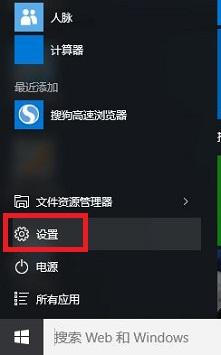
在win10中怎么将edge浏览器设置成默认浏览器呢?下面就为大家分享在win10中将edge浏览器设置成默认浏览器图文讲解,希望可以帮助到你哦。 在win10中...
在win10中怎么将edge浏览器设置成默认浏览器呢?下面就为大家分享在win10中将edge浏览器设置成默认浏览器图文讲解,希望可以帮助到你哦。
在win10中将edge浏览器设置成默认浏览器图文讲解
1、在win10中我们在开始菜单中找到“设置”打开
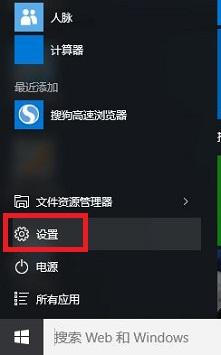
2、在打开的设置面板中我们找到“系统”,如图:
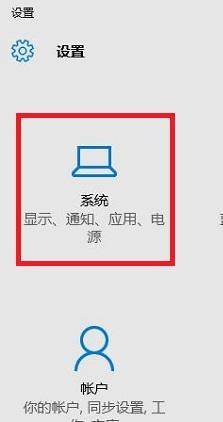
3、然后在系统下面我们找到左边的“默认应用”,之后你会看到应用对应的“Web浏览器”,如图:
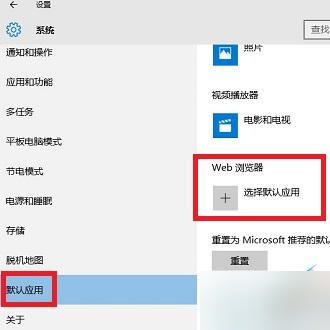
4、点击“选择默认应用”,如下所示我们会看到很多浏览器了,选择Microsoft Edge 设置成默认浏览器:
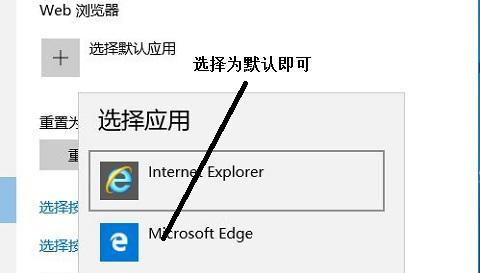
上文就是在win10中将edge浏览器设置成默认浏览器图文讲解,你们是否明白了呢?
本文由cwhello于2024-10-09发表在打字教程,如有疑问,请联系我们。
本文链接:https://www.dzxmzl.com/857.html
本文链接:https://www.dzxmzl.com/857.html