关于TeamViewer传输文件的步骤讲解。
- PC教程
- 31分钟前
- 530

大家知道TeamViewer怎么传输文件吗?不知道没有关系,打字教程网小编今天介绍TeamViewer传输文件的步骤讲解,希望可以帮助到你哦。 TeamViewe...
大家知道TeamViewer怎么传输文件吗?不知道没有关系,打字教程网小编今天介绍TeamViewer传输文件的步骤讲解,希望可以帮助到你哦。
TeamViewer传输文件的步骤讲解
1、打开TeamViewer,连接到伙伴ID。

2、可以直接选择文件传输而不控制对方电脑,也可以先控制电脑再传输
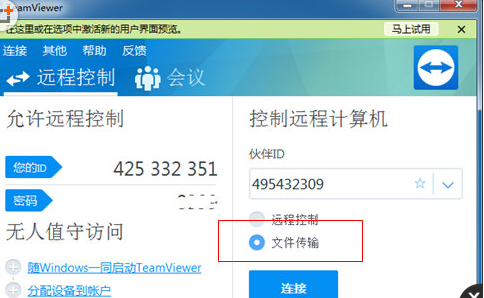
3、连接完成后,再TeamViewer上方文件传输选项会弹出文件传输功能按钮,点击即进入传输界面。
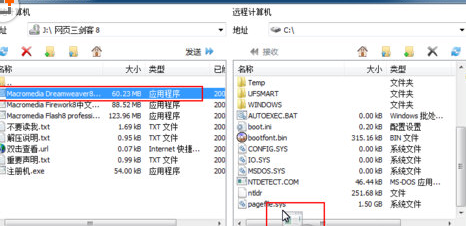
4、再文件传输窗口,将需要的文件直接拉进对方的文件夹下即可。
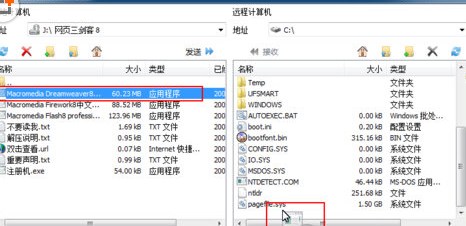
5、待文件传输完,即可在电脑中查看对方传输来的文件了。
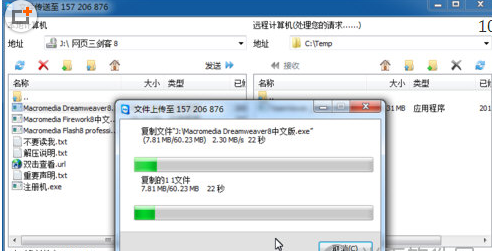
以上就是TeamViewer传输文件的步骤讲解,你们学会了吗
本文由cwhello于2024-10-09发表在打字教程,如有疑问,请联系我们。
本文链接:https://www.dzxmzl.com/796.html
本文链接:https://www.dzxmzl.com/796.html