小编分享teamviewer显示远程电脑背景图的操作流程。
- PC教程
- 44分钟前
- 213

亲们或许不知道teamviewer显示远程电脑背景图的相关操作,那么接下来笔者就讲解关于teamviewer显示远程电脑背景图的操作方法哦,希望能够帮助到大家呢。...
亲们或许不知道teamviewer显示远程电脑背景图的相关操作,那么接下来笔者就讲解关于teamviewer显示远程电脑背景图的操作方法哦,希望能够帮助到大家呢。
teamviewer显示远程电脑背景图的操作流程

1、下载并安装teamviewer软件,
2、安装完成后的运行界面,输入需要远程连接的电脑的ID,
3、接着在弹出框中输入密码,开始连接。
4、连接成功后,点击【查看】下,【隐藏壁纸】,默认是隐藏的,把勾选去掉即可
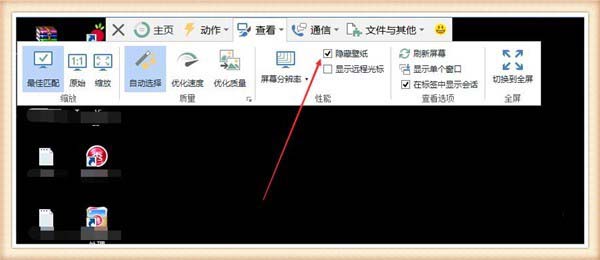
5、去掉后的效果,是因为会影响性能的原因,系统默认是不实现的,每次连接后设置一遍即可
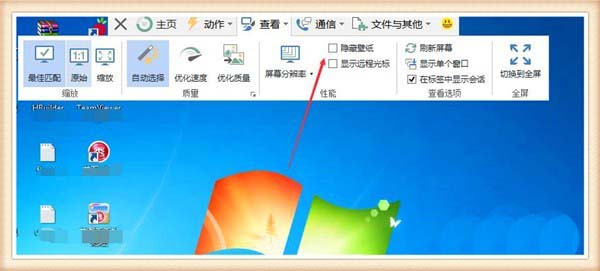
各位小伙伴们,看完上面的精彩内容,都清楚teamviewer显示远程电脑背景图的操作流程了吧!
本文由cwhello于2024-10-11发表在打字教程,如有疑问,请联系我们。
本文链接:https://www.dzxmzl.com/6775.html
本文链接:https://www.dzxmzl.com/6775.html