今天分享word添加松树边框的图文操作。
- PC教程
- 11分钟前
- 280
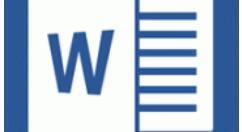
熟悉word软件是很简单的,但是大家知道添加松树边框的相关操作吗?今天笔者就分享添加松树边框的图文操作方法,我们一起来看看吧! word添加松树边框的图文操作...
熟悉word软件是很简单的,但是大家知道添加松树边框的相关操作吗?今天笔者就分享添加松树边框的图文操作方法,我们一起来看看吧!
word添加松树边框的图文操作
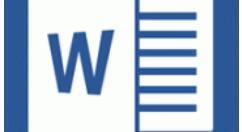
1、打开word文档的“页面布局”选项卡,选择页面边框
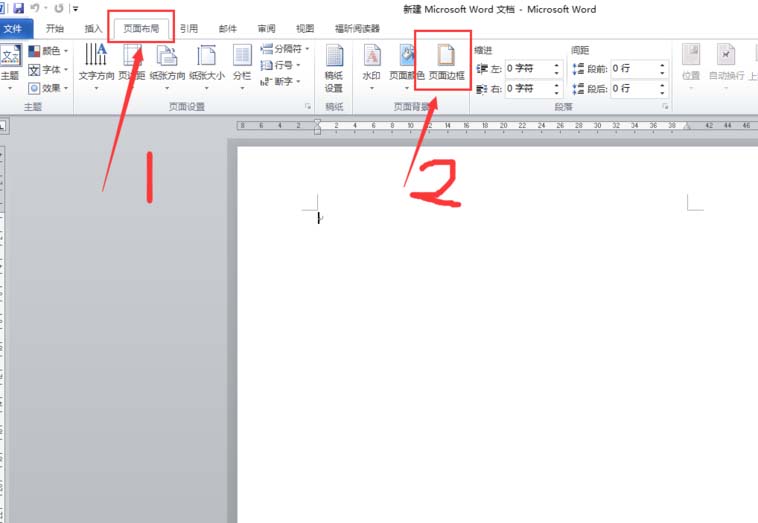
2、按步骤选择边框,艺术型根据自己喜好选择,要注意滴5项,看看是否应用于整篇文档还是当前页面
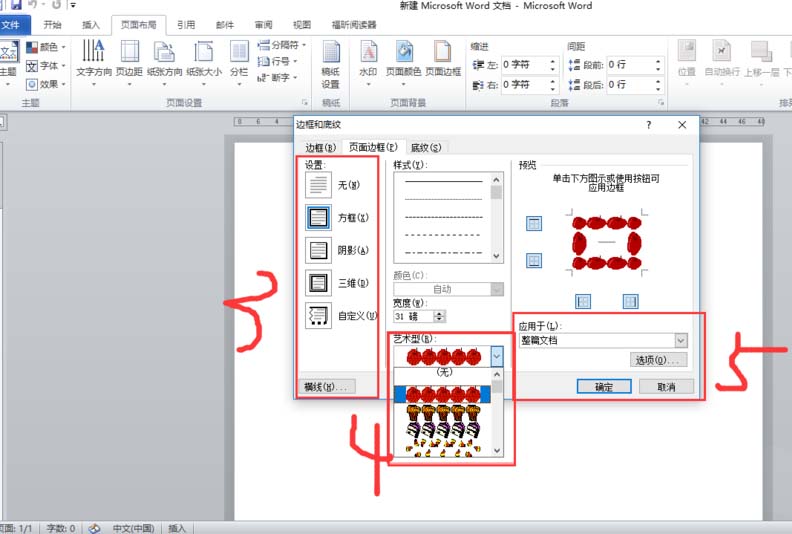
3、例如这个树形2边框,要多多尝试。
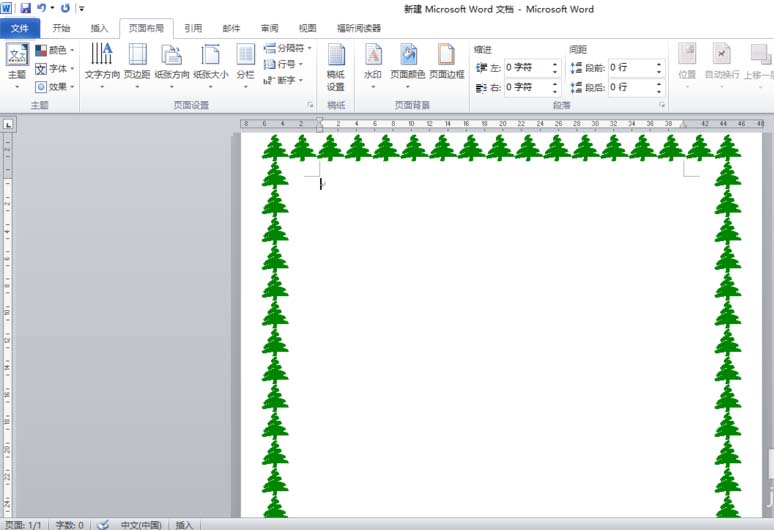
上文就讲解了word添加松树边框的图文操作过程,希望有需要的朋友都来学习哦。
本文由cwhello于2024-10-11发表在打字教程,如有疑问,请联系我们。
本文链接:https://www.dzxmzl.com/6772.html
本文链接:https://www.dzxmzl.com/6772.html