分享ppt打造空心立体艺术字效果的图文操作。
- PC教程
- 58分钟前
- 188
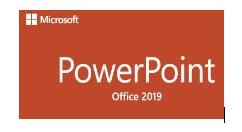
如果你还不熟悉ppt这款应用,也还不知道打造空心立体艺术字效果的操作,就来下文学习ppt打造空心立体艺术字效果的图文操作步骤吧,希望可以帮助到大家。 ppt打造空...
如果你还不熟悉ppt这款应用,也还不知道打造空心立体艺术字效果的操作,就来下文学习ppt打造空心立体艺术字效果的图文操作步骤吧,希望可以帮助到大家。
ppt打造空心立体艺术字效果的图文操作
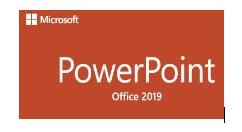
1、首先启动ppt2010,执行插入-艺术字命令,从下拉菜单中选择一种艺术字形式。
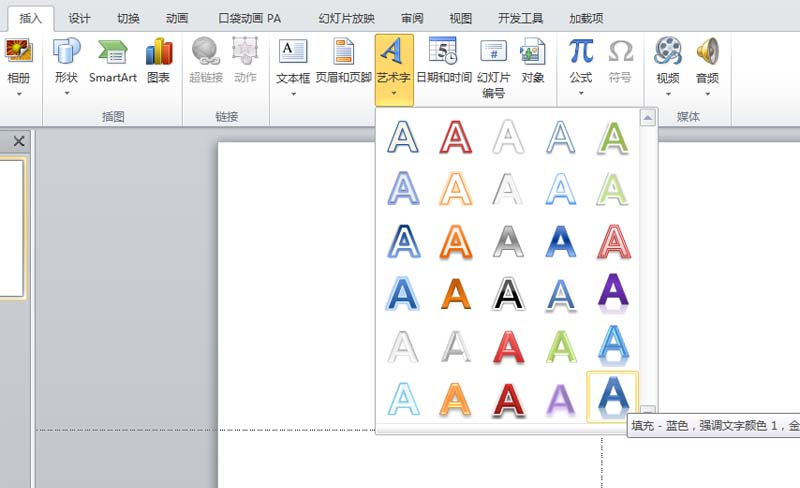
2、输入文字内容并设置字体为方正小篆字体,字号为150.
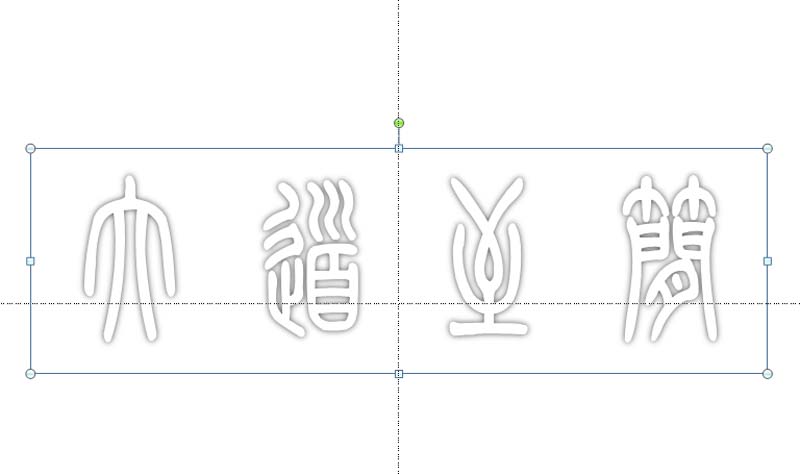
3、选择艺术字,按住ctrl键拖拽文字进行复制两份份,移动其位置。
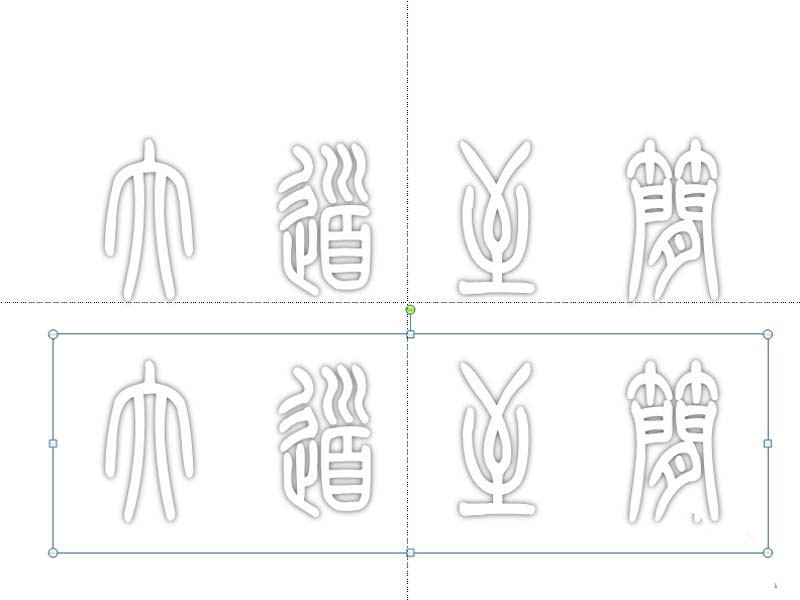
4、将其中一份移动到和原来的重合在一起,这样就会显示出来一定的立体效果了。
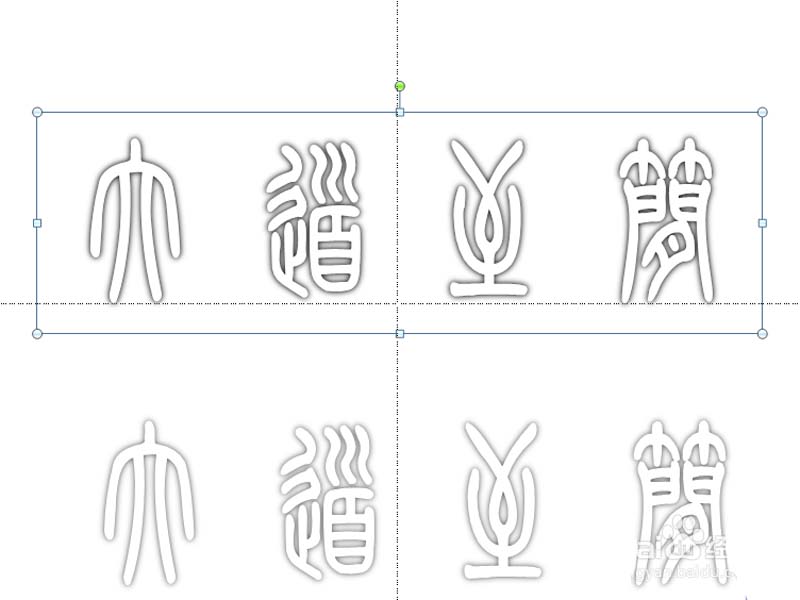
5、接着移动另一份,将和另外两份进行重合,最好是能够错开一点距离。
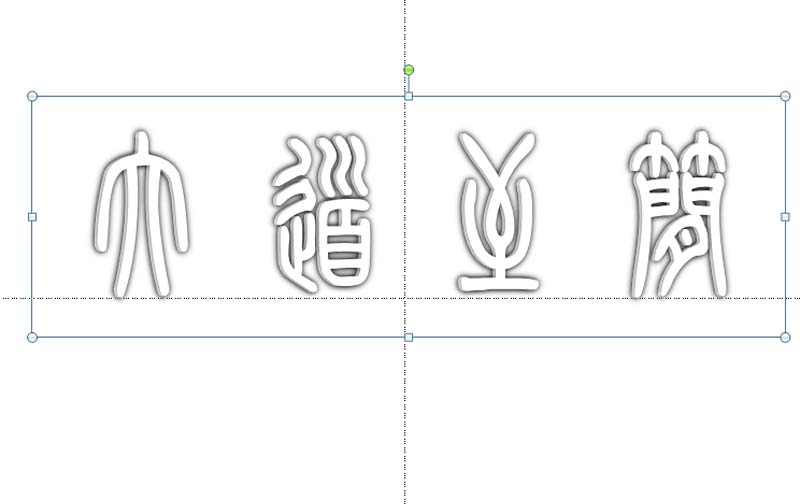
6、执行ctrl+a组合键进行全部选中,执行ctrl+g组合键组合在一起。这样就制作完成了立体文字效果了。
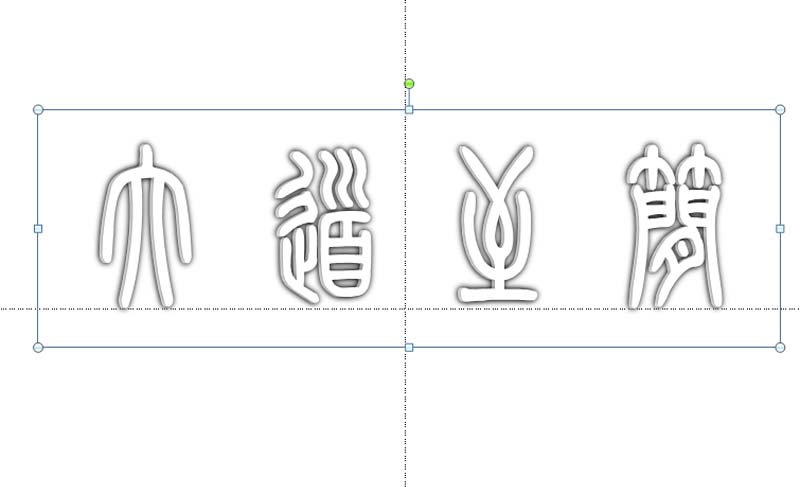
以上这里为各位分享了ppt打造空心立体艺术字效果的图文操作。有需要的朋友赶快来看看本篇文章吧。
本文由cwhello于2024-10-11发表在打字教程,如有疑问,请联系我们。
本文链接:https://www.dzxmzl.com/6404.html
本文链接:https://www.dzxmzl.com/6404.html