分享WPS筛选重复数据的详细操作。
- PC教程
- 19分钟前
- 500

最近不少网友咨询关于WPS筛选重复数据的详细操作,今日笔者就带来了WPS筛选重复数据的操作教程,一起来看看吧! WPS筛选重复数据的详细操作 1、打开工...
最近不少网友咨询关于WPS筛选重复数据的详细操作,今日笔者就带来了WPS筛选重复数据的操作教程,一起来看看吧!
WPS筛选重复数据的详细操作

1、打开工作表,选定待筛选区域
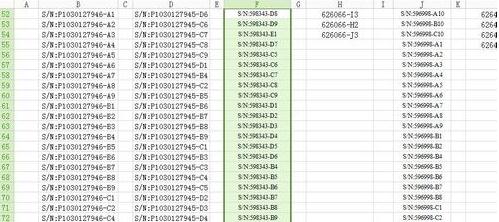
2、点击工具栏“数据”,在下面找到“重复性”,根据自己需要设定重复数据的处理方式。
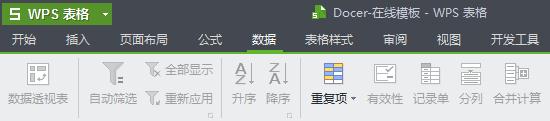
3、本文设定重复数据以红色区域标记
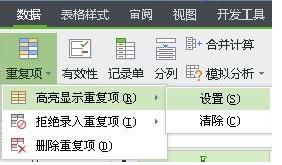
4、选择设定后,会弹出一个对话框,点击确定
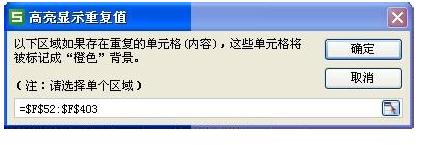
5、重复的数据会被筛选出来并标记,可根据自己的实际需要进行处理。
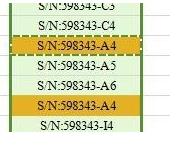
各位小伙伴们,看完上面的精彩内容,都清楚WPS筛选重复数据的详细操作了吧!
本文由cwhello于2024-10-11发表在打字教程,如有疑问,请联系我们。
本文链接:https://www.dzxmzl.com/6268.html
本文链接:https://www.dzxmzl.com/6268.html
上一篇:教你百度网盘更换头像的操作流程。