今天分享photoshop制作自定义印章的图文操作。
- PC教程
- 39分钟前
- 239
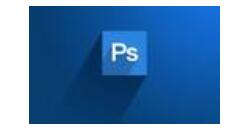
photoshop这款软件是非常受大家欢迎的。本节主要介绍了photoshop制作自定义印章的图文操作,还不了解的朋友就跟着打字教程网小编学习一下吧,希望对你们有所帮...
photoshop这款软件是非常受大家欢迎的。本节主要介绍了photoshop制作自定义印章的图文操作,还不了解的朋友就跟着打字教程网小编学习一下吧,希望对你们有所帮助。
photoshop制作自定义印章的图文操作
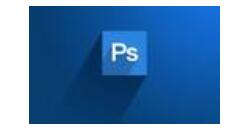
打开文件,点击新建
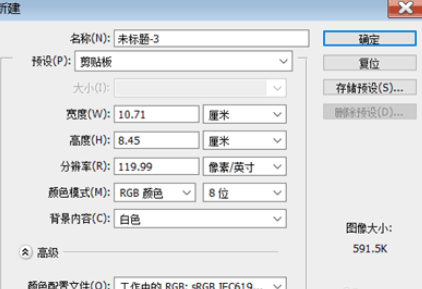
找到自定形状工具,并点击


找到自己想要的图形,比如说选择圆圈点击并在刚刚建立的文件上,然后选择一个你要在里面加的图案
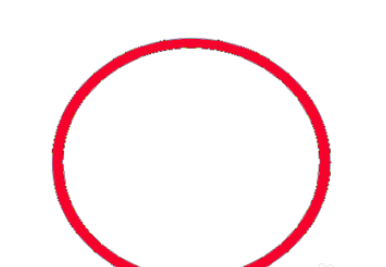
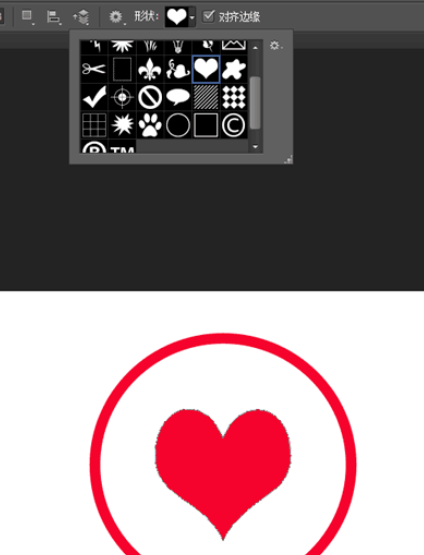
找到虚线椭圆形并点击,选择椭圆选框工具,画个椭圆出来

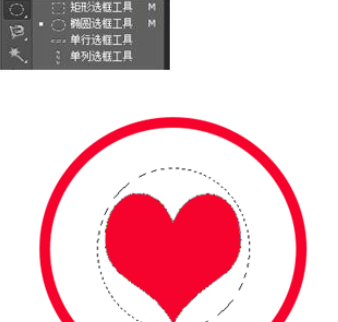
在右边找到路径,创建路径,然后点击文字,就可以围着路径打字了,随之想要的印章就出来了
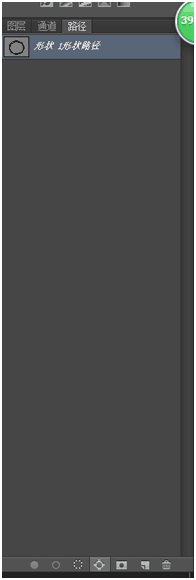

上文就讲解了photoshop制作自定义印章的图文操作过程,希望有需要的朋友都来学习哦。
本文由cwhello于2024-10-11发表在打字教程,如有疑问,请联系我们。
本文链接:https://www.dzxmzl.com/5893.html
本文链接:https://www.dzxmzl.com/5893.html