小编教你VLC播放器切换音轨的操作流程。
- PC教程
- 30分钟前
- 476

很多新手小伙伴还不了解VLC播放器切换音轨的操作流程,所以下面就带来了VLC播放器切换音轨的操作教程哦。 VLC播放器切换音轨的操作流程 安装好VLC软...
很多新手小伙伴还不了解VLC播放器切换音轨的操作流程,所以下面就带来了VLC播放器切换音轨的操作教程哦。
VLC播放器切换音轨的操作流程

安装好VLC软件,双击打开
找到媒体,单击
找到打开文件,打开要播放的视频文件
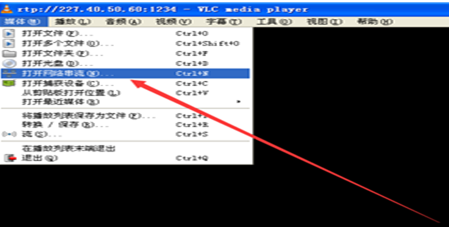
也可以打开网络串流,输入流地址和端口号,播放网络流视频
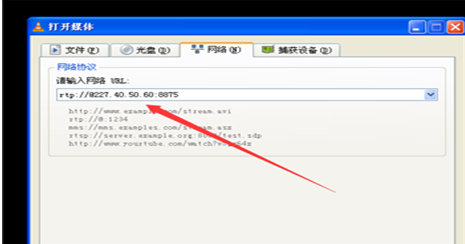
找到菜单栏音频,点击
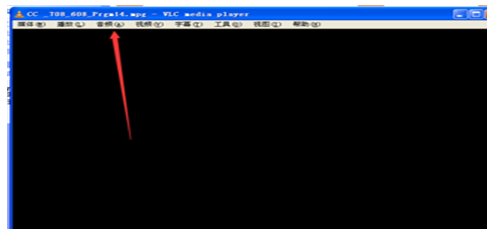
在下拉的菜单中找到音轨
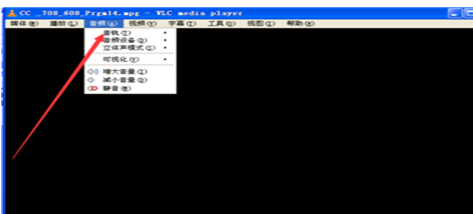
点击音轨,出现,关闭,音轨1,音轨2
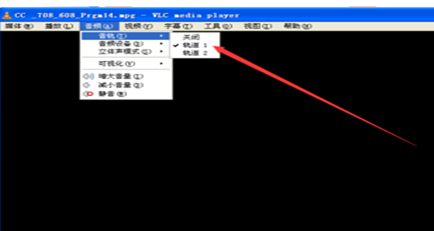
选择你说需要的音轨,点击就可以切换音轨
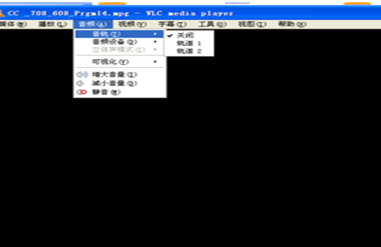
如果你播放的视频本事就是单音轨的,那就只有音轨1,页没办法切换
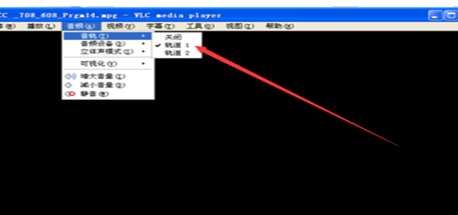
以上这里为各位分享了VLC播放器切换音轨的操作流程。有需要的朋友赶快来看看本篇文章吧。
本文由cwhello于2024-10-11发表在打字教程,如有疑问,请联系我们。
本文链接:https://www.dzxmzl.com/5838.html
本文链接:https://www.dzxmzl.com/5838.html