分享photoshop制作空心文字的图文操作。
- PC教程
- 05分钟前
- 304

或许大家对photoshop是有些了解的,但大家熟悉制作空心文字的相关操作吗?今天打字教程网小编就来分享photoshop制作空心文字的操作方法,大家可以去看一看哦。...
或许大家对photoshop是有些了解的,但大家熟悉制作空心文字的相关操作吗?今天打字教程网小编就来分享photoshop制作空心文字的操作方法,大家可以去看一看哦。
photoshop制作空心文字的图文操作

打开PS并新建画布
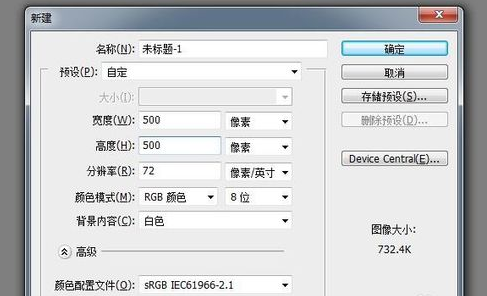
点击左侧文字输入工具,并调整好字体和大小
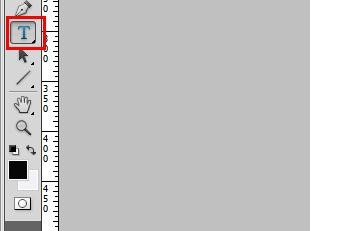
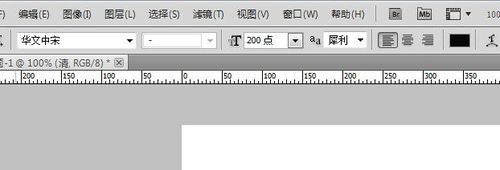
输入想要的文字

点击“图层”,“栅格化”,“文字”,转换文字图层为普通图层
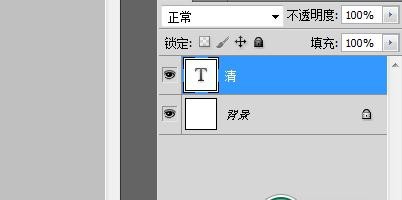
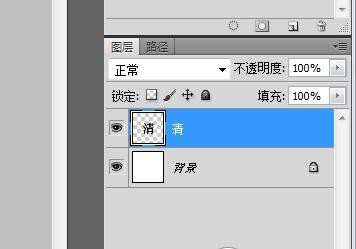
按住Ctrl键,同时鼠标点击转换后的图层,使文字变成选区

按Delete键删除文字选区内的内容,点击“编辑”,“描边”,就得到空心文字
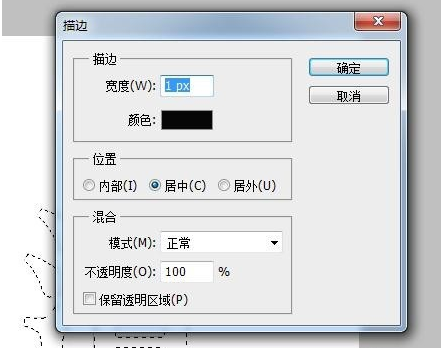

快来学习学习photoshop制作空心文字的图文操作内容吧,一定会帮到大家的。
本文由cwhello于2024-10-10发表在打字教程,如有疑问,请联系我们。
本文链接:https://www.dzxmzl.com/5655.html
本文链接:https://www.dzxmzl.com/5655.html