今天分享ps制作文字效果的简单操作。
- PC教程
- 09分钟前
- 440

相信大家都熟悉ps这款软件。今天打字教程网小编给大家讲解一下ps制作文字效果的简单操作,下面就是ps制作文字效果的操作教程。 ps制作文字效果的简单操作...
相信大家都熟悉ps这款软件。今天打字教程网小编给大家讲解一下ps制作文字效果的简单操作,下面就是ps制作文字效果的操作教程。
ps制作文字效果的简单操作

用椭圆工具做一下路径(必须是路径,圆形选区没用)在左边工具箱找到椭圆工具,如图
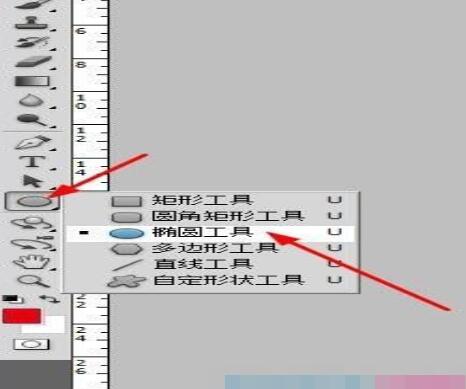
按住shift在画面上画一个正圆,这时的路径就是圆形路径。
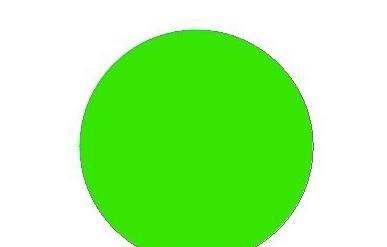
如果想画任意路径那就用钢笔工具来画
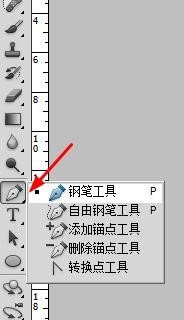
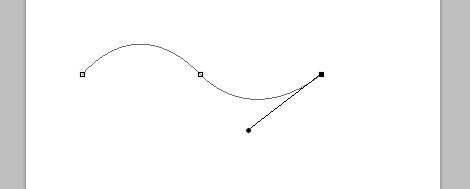
在工具箱点文字工具,把光标放在路径上单击
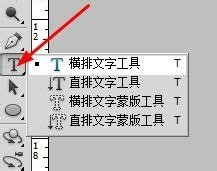
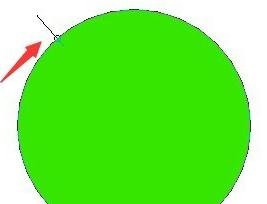
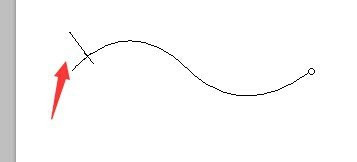
然后就根据需要,在路径上写字。这样文字就可以沿着画好的路径走
上文就讲解了ps制作文字效果的简单操作过程,希望有需要的朋友都来学习哦。
本文由cwhello于2024-10-10发表在打字教程,如有疑问,请联系我们。
本文链接:https://www.dzxmzl.com/5187.html
本文链接:https://www.dzxmzl.com/5187.html