小编分享在sql中查看端口的简单操作。
- PC教程
- 27分钟前
- 314

有很多朋友还不会在sql中查看端口的简单操作,所以下文就分享了在sql中查看端口的操作方法,来下文看一看吧。 在sql中查看端口的简单操作 进行打开已经...
有很多朋友还不会在sql中查看端口的简单操作,所以下文就分享了在sql中查看端口的操作方法,来下文看一看吧。
在sql中查看端口的简单操作

进行打开已经安装好的sql server的的文件,进行打开配置工具
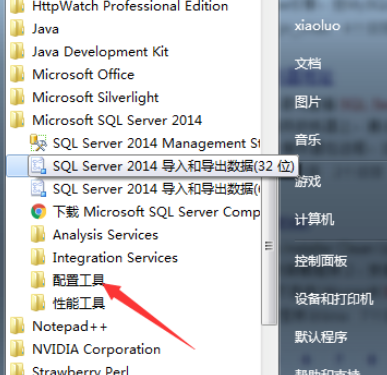
打开了这个文件夹之后,进行双击打开sql server 2014配置管理器。
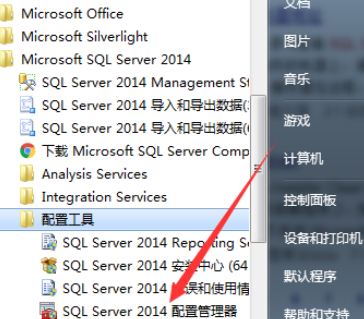
进入到了sql server configuration manager,进行选中sql2的协议的选项。
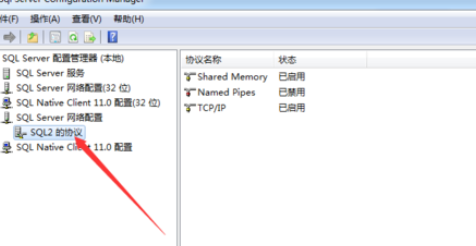
然后在选中tcp/ip的,直接双击即可,

这样就弹出了tcp/ip属性的选项,进行点击ip地址的选项。
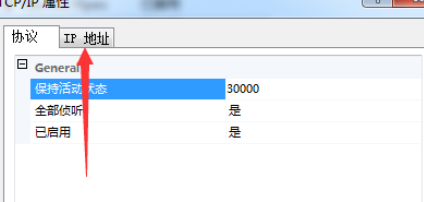
可以看到了tcp动态端口的,即为是1433为sql server的端口
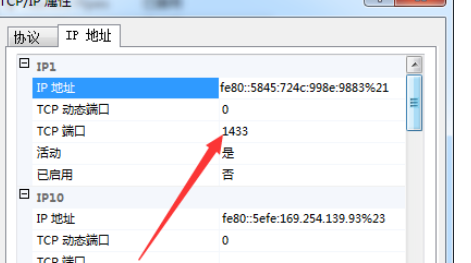
还不了解在sql中查看端口的简单操作的朋友们,不要错过打字教程网小编带来的这篇文章哦。
本文由cwhello于2024-10-10发表在打字教程,如有疑问,请联系我们。
本文链接:https://www.dzxmzl.com/5053.html
本文链接:https://www.dzxmzl.com/5053.html