说说Excel建立副本的图文操作。
- PC教程
- 41分钟前
- 346
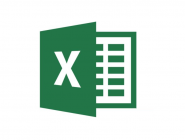
Excel这款软件有很多朋友都入手了,而下面是打字教程网小编介绍的Excel建立副本的图文操作方法,有需要的亲们就一起去下文看看吧! Excel建立副本的图文操作...
Excel这款软件有很多朋友都入手了,而下面是打字教程网小编介绍的Excel建立副本的图文操作方法,有需要的亲们就一起去下文看看吧!
Excel建立副本的图文操作
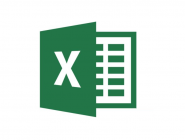
1、打开表格,然后鼠标移动到下方文件名称位置,点击鼠标右键。
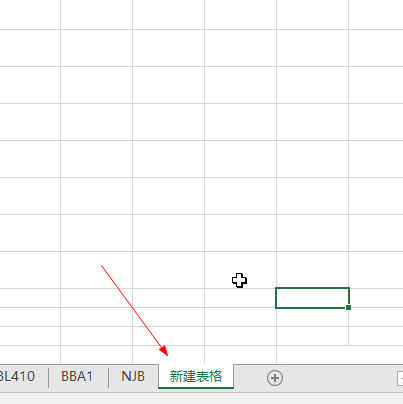
2、接下来,点击“移动与复制”。
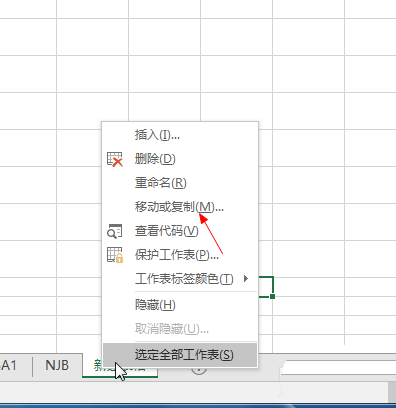
3、完成上一个步骤,点击“建立副本”。
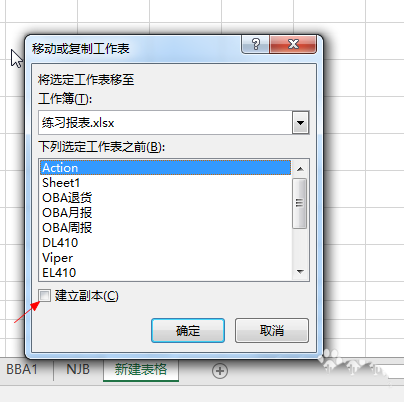
4、然后滑动箭头所指的位置,将副本建立在最后一列。
5、点击移到最后。
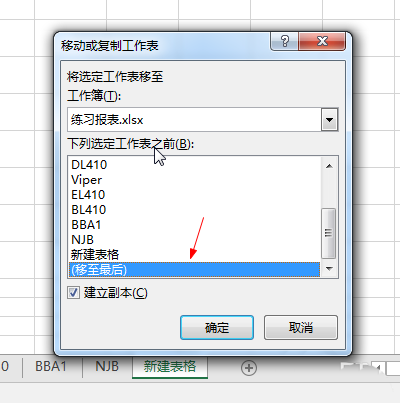
6、确定好后,就点击确定按钮
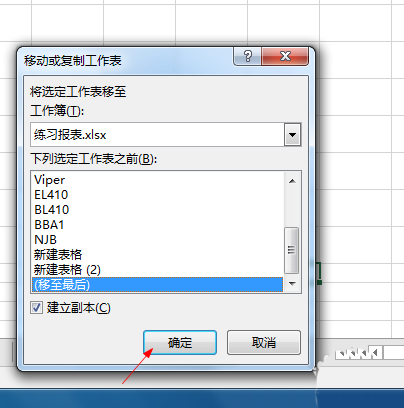
7、副本就建立好了
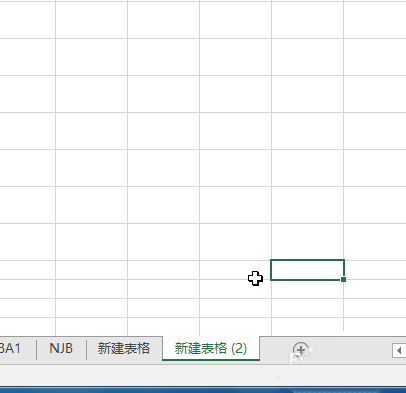
还不了解Excel建立副本的图文操作的朋友们,不要错过打字教程网小编带来的这篇文章哦。
本文由cwhello于2024-10-09发表在打字教程,如有疑问,请联系我们。
本文链接:https://www.dzxmzl.com/1531.html
本文链接:https://www.dzxmzl.com/1531.html