小编分享excel插入视频的简单操作。
- PC教程
- 55分钟前
- 485
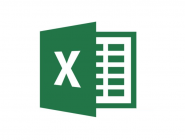
很多小伙伴还不是也被熟悉excel插入视频的简单操作,那在使用excel的过程里,要如何插入视频的呢?下面就由打字教程网小编分享excel插入视频的简单操作方法。...
很多小伙伴还不是也被熟悉excel插入视频的简单操作,那在使用excel的过程里,要如何插入视频的呢?下面就由打字教程网小编分享excel插入视频的简单操作方法。
excel插入视频的简单操作
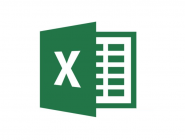
1、打开excel表格,选择文件按钮,如下图所示:
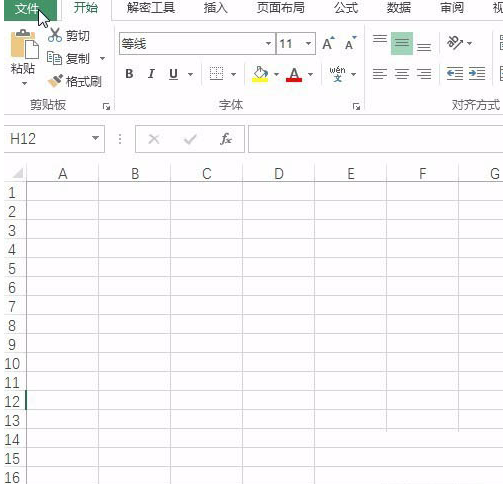
2、选择选项按钮,如下图所示:
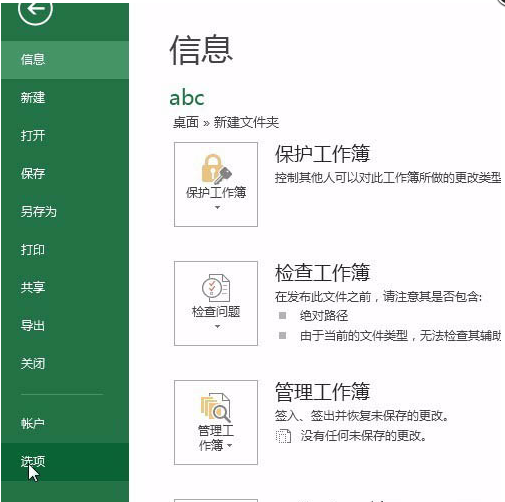
3、选择自定义功能区,如下图所示:
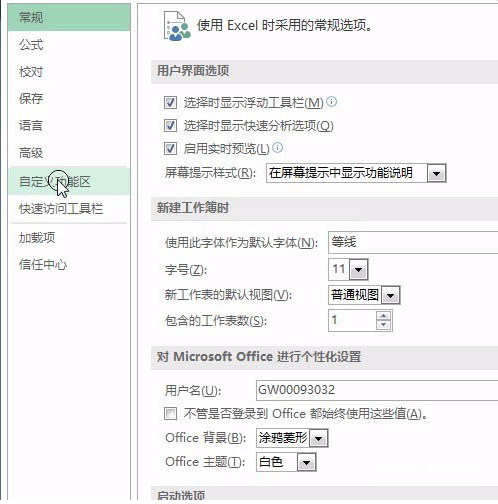
4、选择所有选项卡中的开发工具,如下图所示:
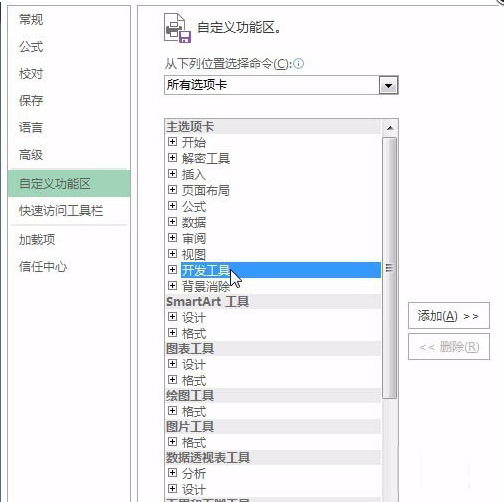
5、添加开发工具,如下图所示:
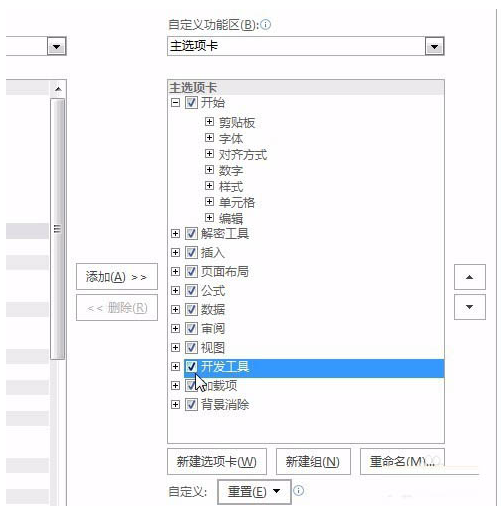
6、选择开发工具中的插入按钮,如下图所示:
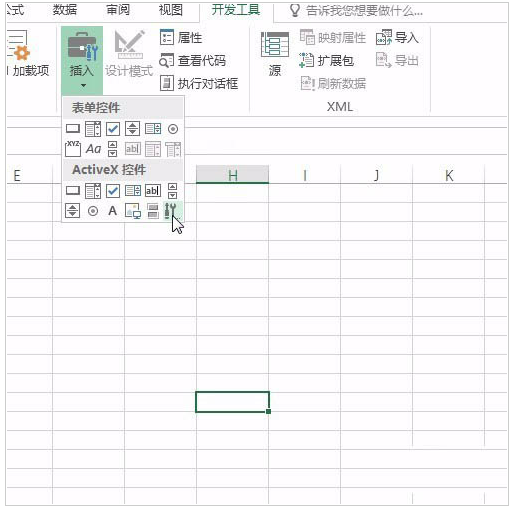
7、选择media player,如下图所示:
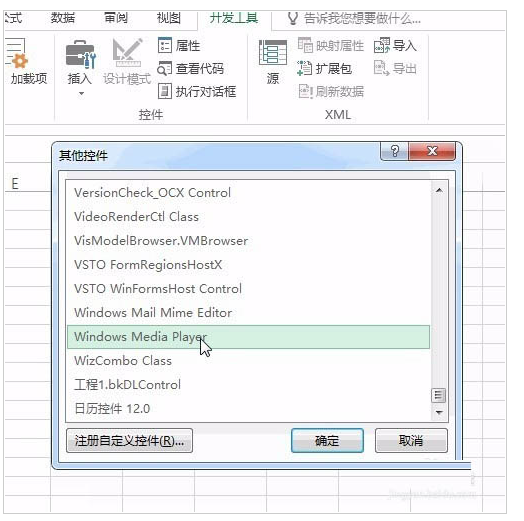
8、拉选后选择属性按钮,如下图所示:
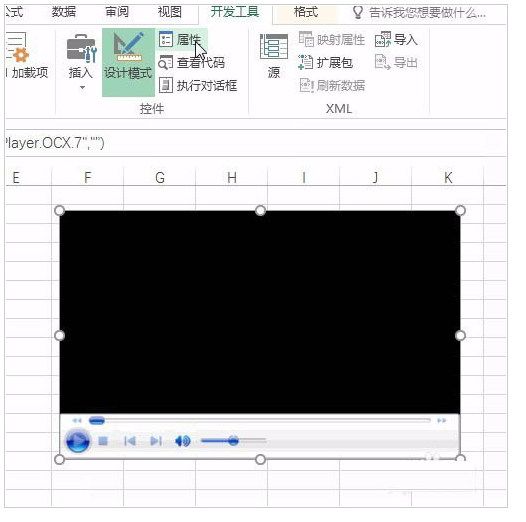
9、弹出对话框选择自定义中的浏览路径按钮,找到对应视频即可播放,如下图所示:
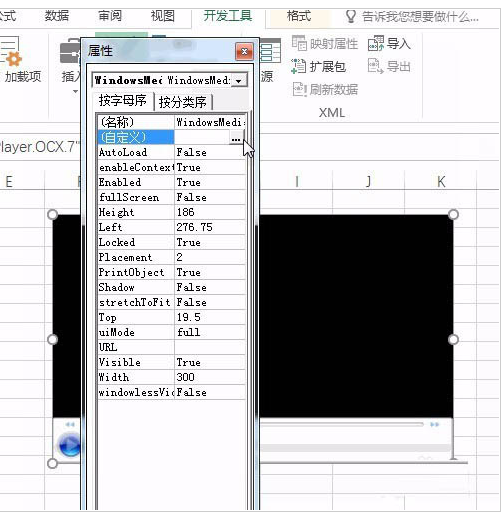
各位小伙伴们,看完上面的精彩内容,都清楚excel插入视频的简单操作了吧!
本文由cwhello于2024-10-09发表在打字教程,如有疑问,请联系我们。
本文链接:https://www.dzxmzl.com/1520.html
本文链接:https://www.dzxmzl.com/1520.html